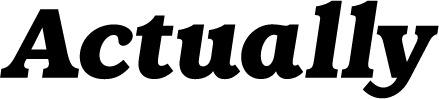Tips For Creating An Amazing LinkedIn Profile
Your LinkedIn profile isn’t just a resume. We’ve got plenty of tips for creating an Amazing LinkedIn profile.
There are lots of wonderful things you can do on LinkedIn to help get you noticed and build your brand or share blog content. But if your LinkedIn profile has got no game or swagger, and it’s just standing by the wall, waiting to be asked to dance, chances are your current LinkedIn profile is missing something—a little zing, some polish, or maybe a little makeover update.
When giving your LinkedIn profile a makeover or adding some polish, there are some things you should know and do to give it professionalism and credibility your business deserves.
Say Cheese
Spend a couple of bucks and get a professional photo taken for your LinkedIn profile. This isn’t Facebook’s ugly Christmas sweater photos are encouraged for everyone to see. Dolly Parton made us all aware of that on Instagram—thanks, Dolly! But seriously, your LinkedIn profile picture should be simple. A headshot, dressed in business attire, is your best bet. This photo is the first thing that people looking to hire or look up to you are seeing—make your first impression count!
In Summary
You get 2000 characters to use in this spot—use them all! It’s right at the top and is one of the first things to see on the page. This section is awesome for keyword optimization, so make use you throw in a few that relate to your area of business expertise. Tell a story in this section, rather than rehash your resume. It should be about something that you wouldn’t necessarily find in your resume bullet points. You can use bullet points in this section to help break things up, but make sure to add in info that will wow readers.
Head’s Up
Your headline has to be to the point and keyword-rich. It’s the ideal place to explain your brand, profession, or business. In 120 characters, you have to tell people who you are and what you do. Use keywords that relate to your job, or if your current job title is pertinent, it should be highlighted in this space.
Contact Me
In the past, your contact info was all over the place on your LinkedIn profile. Not anymore. Now you’ll find it all packaged up in a box that opens once someone clicks on the Contact Info tab. You don’t have to put every number or email address out there, but you should have some way that people can get a hold of you. Be sure to add your website, Twitter handle, an email address, or instant messenger contact.
How does your LinkedIn profile look? Do you have any additional pointers that aren’t listed here? Let us know on Twitter or Instagram.